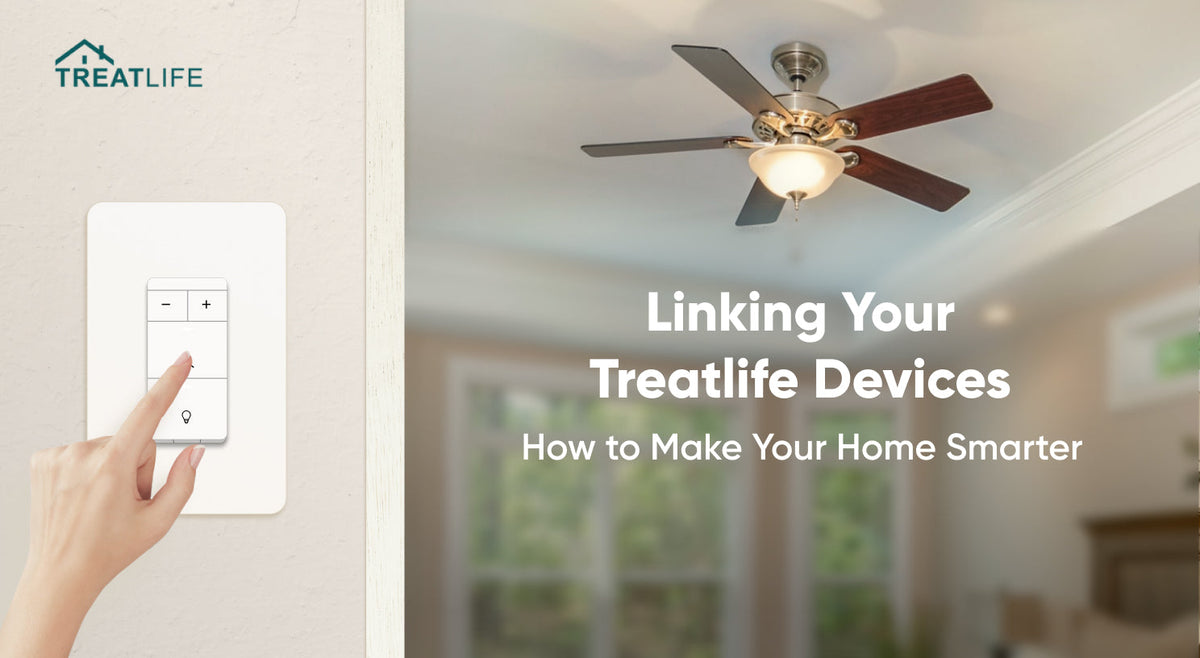
Linking Your Treatlife Devices: How to Make Your Home Smarter
|
|
Time to read 2 min
|
|
Time to read 2 min
Treattlife offers a wide range of smart home devices that can transform your living space into an intelligent and interconnected environment. In this blog, we will explore the process of linking Treatlife smart devices. Since 2 in 1 Smart Ceiling Fan Control and Dimmer Light Switch is similar to the general setup process of other Treatlife devices, we’ll take an example of this 2 in 1 dimmer switch and walk you through the general and major process. Wondering how to link Treatlife smart devices?
This 2 in 1 dimmer switch is a versatile device that combines fan control and dimmer functionality in a single unit. With this switch, you can easily control the speed of your ceiling fan and adjust the brightness of your lights using your smartphone or voice commands. The switch is compatible with Treatlife App and popular voice assistants like Amazon Alexa and Google Assistant.
7. Reset the device: turn on the device and make sure that the indicator is blinking slowly.
8. Connect to the network: Go to WLAN setting and connect to a network name starting with “Treatlife xxxx”.
9. Return to the App: Once your smartphone is connected to the device's Wi- Fi network, return to the Treatlife App. The app will automatically detect and link your device to your account.
10. Customized control: After successful linking, you can customize settings, create schedules, and control the Treatlife 2 in 1 Smart Ceiling Fan Control and Dimmer Light Switch through the Treatlife App. You can also integrate it with voice assistants like Amazon Alexa or Google Assistant for voice control.
While the specific steps may vary slightly depending on the device, the overall process of linking Treatlife devices remains consistent. Always refer to the device's specific installation and setup instructions for the most accurate guidance.
Check also how to turn an old home into a smart home.

